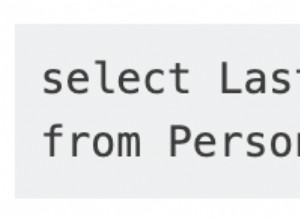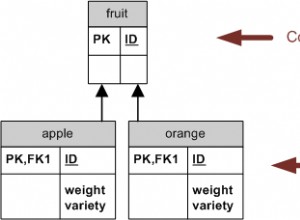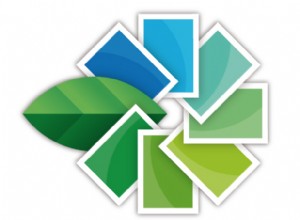Es gibt so viele Antworten da draußen, die sagen, dass man mysql neu installieren oder eine Kombination von
verwenden sollmysqld_safe --skip-grant-tables
und / oder
UPDATE mysql.user SET Password=PASSWORD('password')
und / oder etwas anderes ...
... Nichts davon hat bei mir funktioniert
Hier ist, was für mich unter Ubuntu 18.04 von oben funktioniert hat
Mit besonderem Dank an dies Antwort dafür, dass du mich aus der Frustration hierher ausgegraben hast ...
$ sudo apt install mysql-server
$ sudo cat /etc/mysql/debian.cnf
Beachten Sie die Zeilen, die lauten:
user = debian-sys-maint
password = blahblahblah
Dann:
$ mysql -u debian-sys-maint -p
Enter password: // type 'blahblahblah', ie. password from debian.cnf
mysql> USE mysql
mysql> SELECT User, Host, plugin FROM mysql.user;
+------------------+-----------+-----------------------+
| User | Host | plugin |
+------------------+-----------+-----------------------+
| root | localhost | auth_socket |
| mysql.session | localhost | mysql_native_password |
| mysql.sys | localhost | mysql_native_password |
| debian-sys-maint | localhost | mysql_native_password |
+------------------+-----------+-----------------------+
4 rows in set (0.00 sec)
mysql> UPDATE user SET plugin='mysql_native_password' WHERE User='root';
mysql> COMMIT; // When you don't have auto-commit switched on
Entweder:
mysql> ALTER USER 'root'@'localhost' IDENTIFIED BY 'new_password';
Oder:
// For MySQL 5.7+
UPDATE mysql.user SET authentication_string=PASSWORD('new_password') where user='root';
Dann:
mysql> FLUSH PRIVILEGES;
mysql> COMMIT; // When you don't have auto-commit switched on
mysql> EXIT
$ sudo service mysql restart
$ mysql -u root -p
Enter password: // Yay! 'new_password' now works!